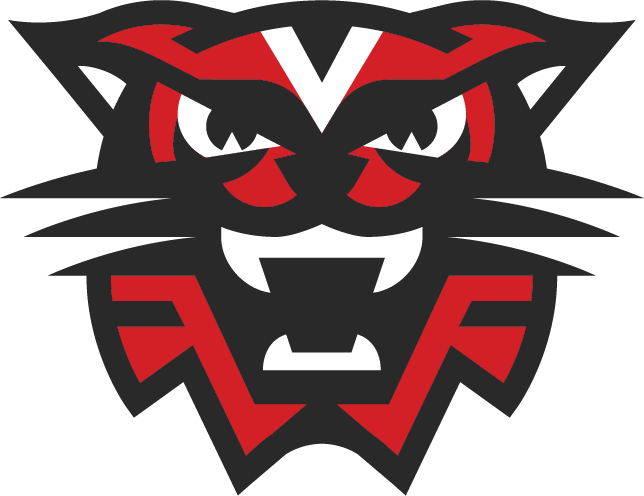The RevTrak online payment system is going to be closed today as we transition to a new online payment tool. Moving forward, online payments will be made through eFunds for Schools. The new portal will open on Monday, June 2, 2025.
Reminder: Please do not pay the upcoming school year's fees until after July 1. If you are applying for free or reduced meals, please wait to pay fees until after you have received notice of your lunch status as some fees are waived or reduced for those who qualify.
What's NEW:
There is no longer a fee charged to parents for online payments.
Ability to set up recurring payments to keep lunch accounts refilled.
American Express cards are accepted by this system.
The payment URL (https://payments.efundsforschools.com/v3/districts/56925)
The ability to make online donations.
Ability to make a payment as a guest as long as you have the student number so the payment can be applied to the correct student.
What's the SAME:
Where you go to make an online payment. The Pay Fees link in your PowerSchool Parent Portal and the Online Payment link on the district website will be in the same location, just routed to the new payment site.
The ability to pay by credit card or electronic check.
Payments will post automatically to PowerSchool.
You are in control of your own username, password, and financial information.
What's NEXT:
Create an Account in eFunds for Schools.
Add your students to your account. (You will need their student number to add them.)
Add payment method(s).
Make payments or schedule recurring payments after July 1.